
To commemorate the 100th Anniversary of the Vietnamese Revolutionary Press, producers of the national celebration sought to create an emotionally

Little Lion Entertainment, a creative studio specializing in large-scale immersive experiences, recently developed a groundbreaking physical version of the classic
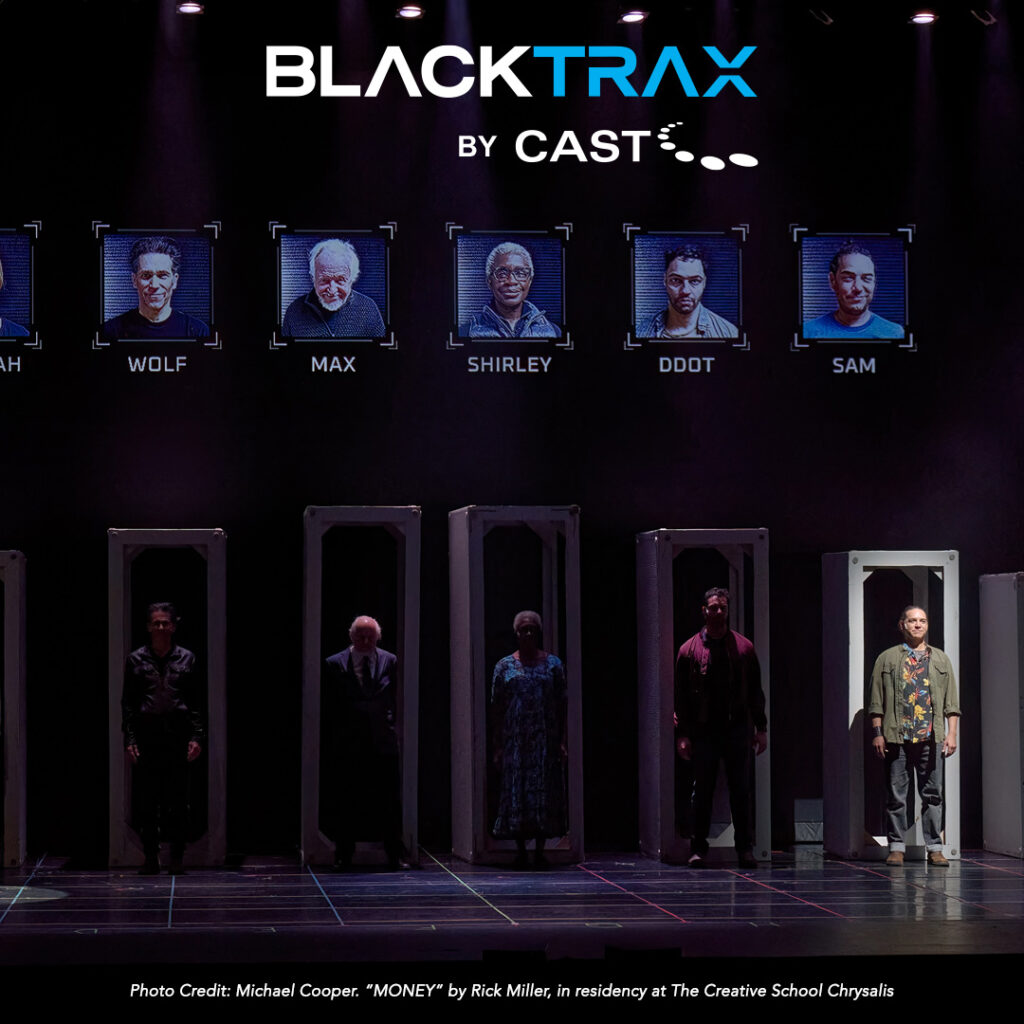
At the heart of Toronto Metropolitan University (TMU) stands Chrysalis – a landmark 1,200-seat proscenium theatre housed in the historic

On May 28th, during the vibrant Guangzhou International Professional Lighting and Sound Exhibition, the highly anticipated BlackTrax product launch event

https://youtu.be/kdDNQSLXKBs The day after the BT3 debut at ISE 2025, BlackTrax BT3 was featured live at the Kowalszky meg a

Kevin Orzechowski’s journey with Lincoln Center Theater began in 2016, after honing his craft in the Production Department at The

We want to acknowledge and apologize for the delay in launching the latest WYSIWYG update. While we initially aimed for

CAST Group recently sat down with Sarah Davies, Producer, David Tanqueray, Production Manager, and Jason Hackett, Production Electrician, to chat

After a five-year hiatus, the “greatest show on earth” made a spectacular comeback. Embracing cutting-edge technology, the show aimed to
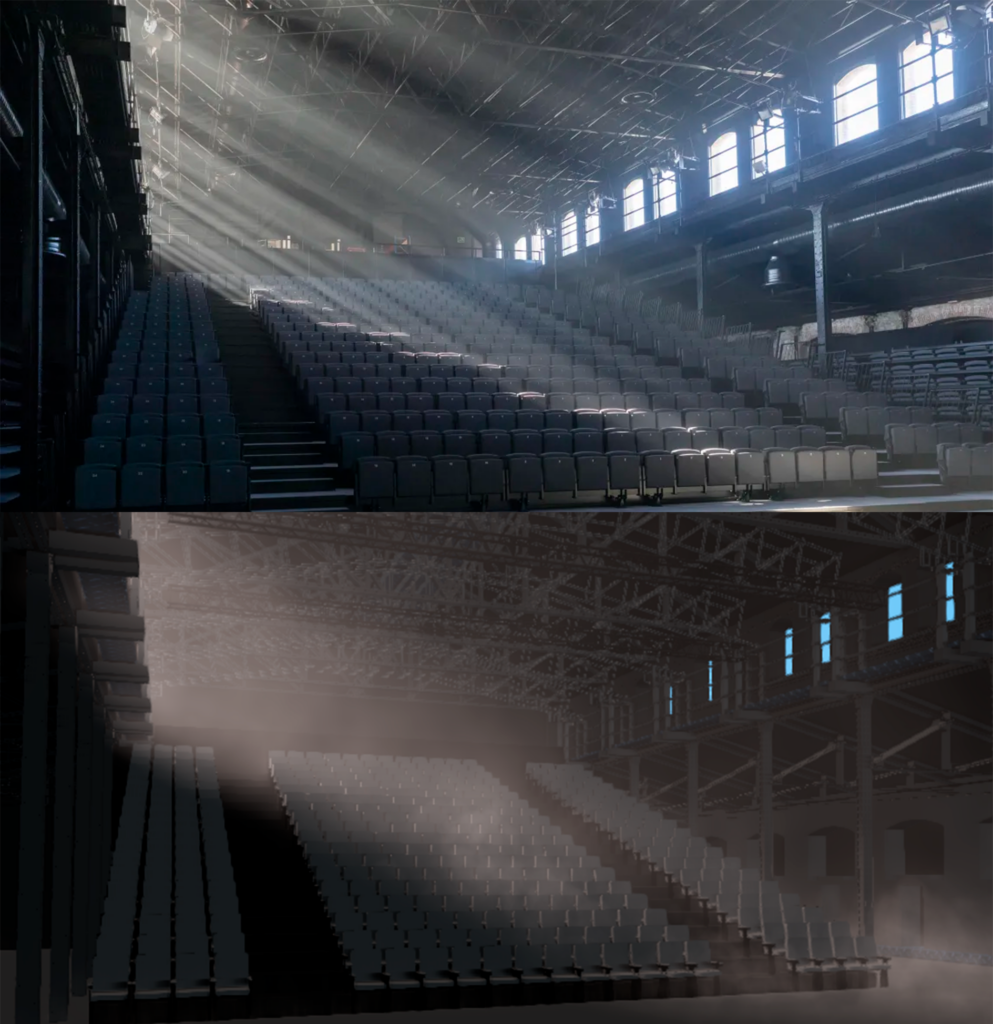
Daniel Checa is a seasoned lighting technician, programmer, and designer with over 20 years of experience in the lighting industry.

Step into ancient China with The Great Qin, an epic production in Xi’an that tells the story of Emperor Qin’s

https://youtu.be/l80DWm-Ete8 The KHL 2024/2025 season opening for @hcdinamo.by featured a dynamic mix of technology and creativity, with BlackTrax at its

There is no denying that technologies are evolving to redefine artistic boundaries for lighting designers, and institutions like the University

The cruise ship industry has changed dramatically throughout its history, from being simple ocean liners to all-in-one floating resorts with

Nexus Productions, a successful technical production and design practice based in Denver, Colorado, services more than 200 live events each

Rock in Rio Lisbon 2024 was a monumental event, marking the festival’s first edition at the newly inaugurated Parque Tejo.

The visionary behind this epic was Chinese creative theater Director Chen Shi-Zheng, who challenged traditional opera boundaries by introducing the

CAST Group of Companies, a global leader in pioneering next-generation software and hardware solutions for the live event and entertainment
CAST Group of Companies, a leading provider of cutting-edge tracking solutions, is thrilled to announce its exclusive partnership with Intersonic

CAST Group of Companies is excited to announce that its innovative BlackTrax real-time tracking technology will be featured at InfoComm

London-based design house MIRRAD is a thriving consultancy with designers of the caliber of Dave Cohen (Leftfield, Arcadia) and Tom

Toronto, Canada, March 20th, 2024: CAST Group of Companies, a global leader in pioneering next-generation software and hardware solutions for the

512 LiveDesign, a prominent lighting design studio specializing in live events, dance, theatre, and live performances, proudly announces its continued

BlackTrax’s BT-1 is already impacting the theater experience with a stunning debut in the enchanting production of Disney’s Moana, Jr
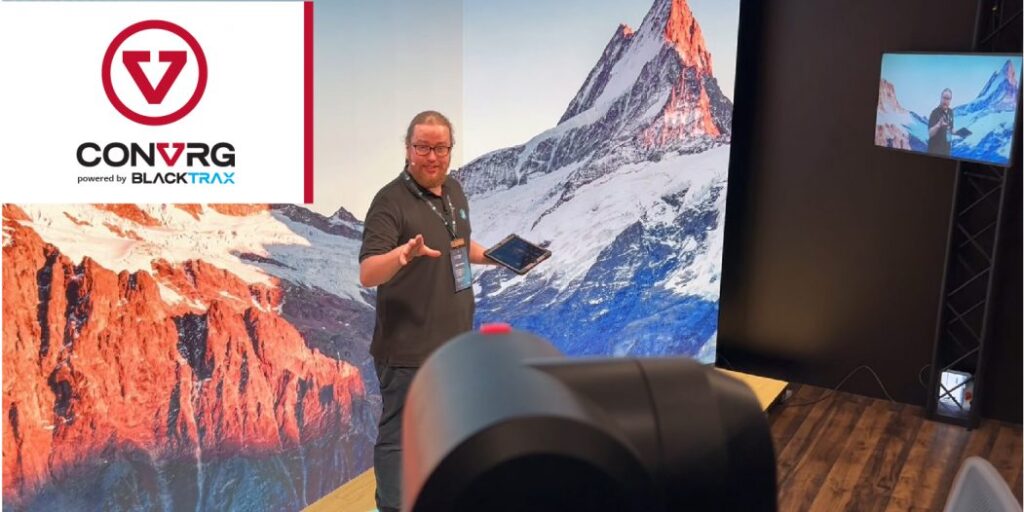
Toronto, Canada, February 2024: CAST Group of Companies, pioneers in real-time tracking technology for the live entertainment industry, is pleased to

Toronto, Canada, March 2024: BlackTrax, a pioneering force in delivering real-time tracking technologies to the live events industry proudly brought

With its roots firmly planted in electronic music culture, it’s no surprise that MAYDAY Poland has become one of the largest and

Quince Imaging has worked its magic to revolutionize the University of Tulsa’s basketball events. Through a combination of cutting-edge Christie

Patrick Neufond is a Director of Photography (DOP) from France. Patrick was recently tasked to work on the set of Nous

Eric Church set out on The Gather Again Tour this fall with the intention to unite fans and celebrate the return

Carrie Underwood’s ongoing REFLECTION kicked off in December 2021 where she performed a 90-minute, 18-song show, which incorporates pyro, set-changes,

From September 14 to 16, at ACS Productions / Sony Sound Stage in Toronto, guests were invited to meet companies

Conceived and directed by Channing Tatum, Magic Mike Live is an unforgettably fun night of thrilling, 360-degree entertainment based on the hit

Seeing is, as they say, believing. But how do you ‘see’ something that hasn’t yet been built? The answer, for

Using Vivien, international congress, and event production company, MiceMedia delivered on technical requirements for an annual food safety conference attracting
CAST Group of Companies Inc. is the proud maker of BlackTrax, WYSIWYG and Vivien – setting the standard for real-time tracking, event planning and previsualization.